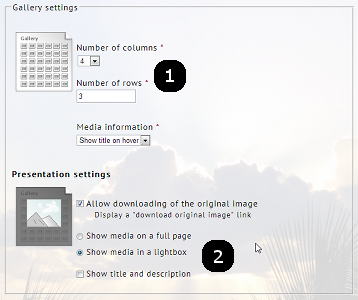Creating and adding pictures to your photo gallery
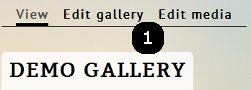
Managing a photo gallery is as easy as it is to view your gallery. A photo gallery is best thought of as a group of pictures which are all related in some way. They could be pictures from a party, a business event an outing or any other type of grouping. A gallery is a single location where all these pictures can be referenced and the gallery can include an overall descripton as well as a detailed description for each picture. How much of the galleries features are used is left up to the content manager.
Below is a guide that highlights how to get started and also additional things that you can manage in your gallery.
Creating a photo gallery and adding your first pictures
Getting started with a Photo Gallery is straight forward. When you create a new gallery, you are prompted for a title. (1) Enter the title and then go to the bottom of the document and save your gallery.

Saving the title then brings you back to the view of the gallery. (1) The next step is to Add Media to the gallery. Only a content manager sees this option and this allows them to upload one or more pictures. (2) When you have pictures in the gallery, you can see the thumbnails, move them around to organize them and also, edit the title and description of each picture using the menu in the upper right hand corner of each picture.
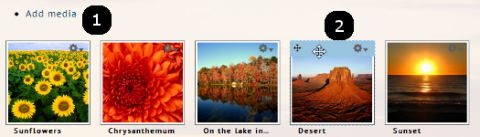
Uploading and naming pictures for your gallery
Adding media to your gallery is simple and allows you to add one or more pictures. (1) You have two options when finding pictures to add to your gallery. First, you can upload new pictures to your gallery for usage. Second, you can select existing pictures in your library which can be linked to one or more galleries. (2) To add files, this feature is dependent on your browser. Some browsers will allow you to drag and drop multiple files for uploading, while other browsers may require you to click on the +Add files opion. (3) Once you select your files, you can then Start upload which will transfer your images to the web site.
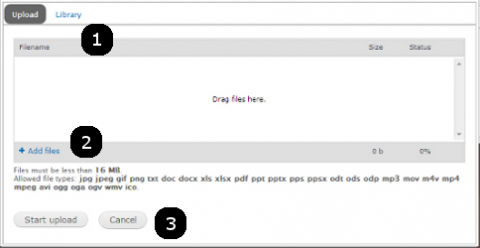
Once the files are uploaded they are then added to the gallery and can be viewed as part of it. You can then also drag the pictures to organize the order for easy presentation.
Controlling how a gallery works
Once you have a gallery created, you can manage additional options by opening the gallery for editing. (1) For Content Managers, a menu is listed at the top. Edit gallery allows you to manage the gallery and how it works. Edit media allows you to manage the pictures associated with gallery.
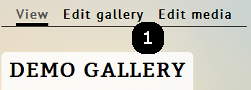
When you Edit gallery you can access specific setting. (1) The first allows you to control the grid used to display the gallery and how many images will be shown. If there are more images than the grid allows for, then a pager is automatically added to allow a visitor to see all the images. (2) The second part allows you to setup some additional options as to how each picture is displayed and what parts of it will be shown how. This provides an excellent level of control to a Content Manager for ensuring a gallery of pictures is shown based on their criteria.