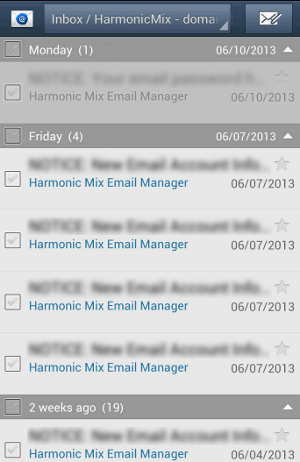Email Services - Setting up Android Devices
 Setting up an Android device is easy and can be completed in a couple of minutes. Below are instructions to complete this setup for specifically for an Android Samsung Note. This will setup the default email application on the device and these instructions can be used as a guide for other email applications like K-9 Mail. Other configurations for Android devices may not look exactly like the process below, but will be similar enough to provide the guidance that you need. If you run into any issues with configuration due to your internet service provider or firewall, please contact us by phone, email or submit an online support request. We normally have you up and running in just a few minutes.
Setting up an Android device is easy and can be completed in a couple of minutes. Below are instructions to complete this setup for specifically for an Android Samsung Note. This will setup the default email application on the device and these instructions can be used as a guide for other email applications like K-9 Mail. Other configurations for Android devices may not look exactly like the process below, but will be similar enough to provide the guidance that you need. If you run into any issues with configuration due to your internet service provider or firewall, please contact us by phone, email or submit an online support request. We normally have you up and running in just a few minutes.
Setup up an Android Samsung Note
- Goto Settings | Accounts and sync and select.
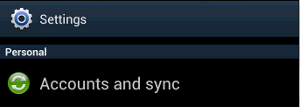
- Select Add account at the bottom of the screen.
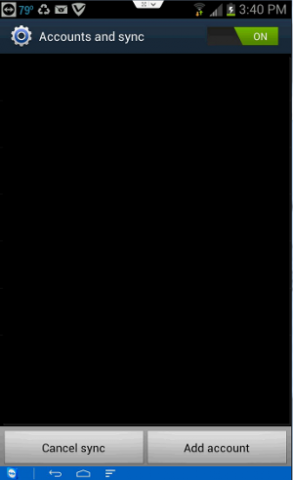
- Select Email under More accounts. Select Next.
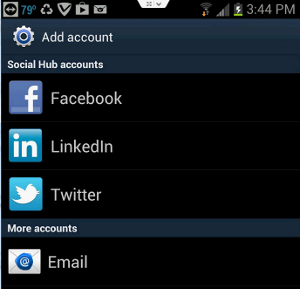
- Enter your full email address provided to you by Harmonic Mix and your current password for the system.
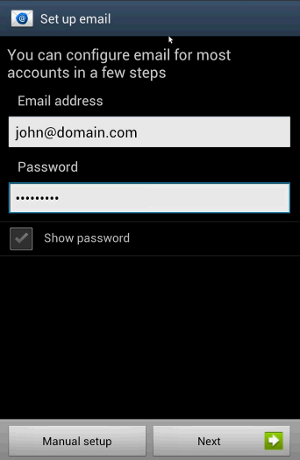
- Select IMAP account. This will setup an account that stays in sync with your webmail inbox and manage your email from your device and a web browser.
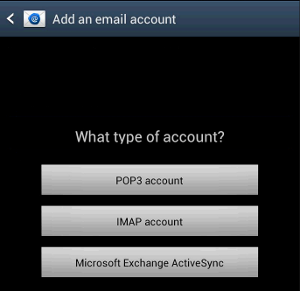
- Setup your Incoming server settings as shown below. Selecting Next will verify these settings against the Harmonic Mix email system and then continue to the next step.
* User name: <make sure to use your full email address>
* Password: <your current password>
* IMAP Server: mail.harmonicmix.com
* Security Type: SSL (Accept all certificates)
* Port: 993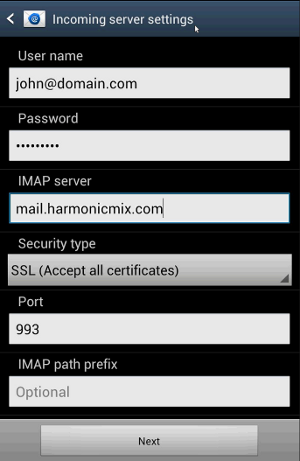
- Setup your Outgoing server settings as shown below. Selecting Next will verify these settings against the Harmonic Mix email system and then continue to the next
step.
* SMTP server: mail.harmonicmix.com
* Security type: TLS (Accept all certificates)
* Port: 587
* Require sign-in: Yes
* User name: <make sure to use your full email address>
* Password: <your current password>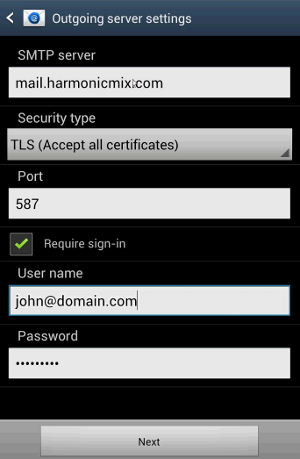
- Setup the frequency to check for email on the Harmonic Mix server and select Next.
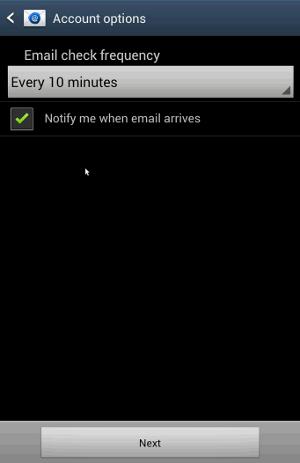
- Lastly, name your your account so that is is recognizable in your account listing we suggest something like HarmonicMix - [yourdomain.com]. Select Done.
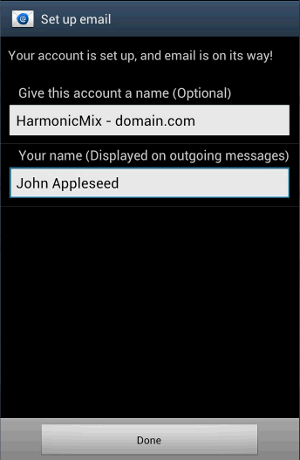
- You now can start the default email application on the Android device and it will connect to the server and create a view for the current email that you have on the server. Below is an example of what this will look like to you.